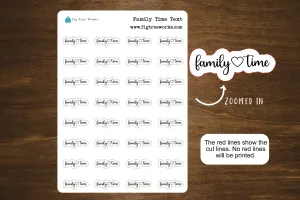Brand New User Interface
Sketch Carving
VCarve Inlay Toolpath
Keep-out Zones
Drawing in the 3D View
Vectors in the 3D View
Components Dropdown
Orthographic View Mode
View Control
View Toolbar
Unified Import
3D Interactive Help
Nesting Filler Parts
We’ve introduced a new option in the nesting form that allows you to fill your sheet with a given part, this is useful for scenarios where you want to fill your sheet with parts but don’t know exactly how many will fit and so the software calculates that for you. Simply mark the part as “filler” using the check box in the form and the software will identify the filler part with a green star in the 2D view, hit preview and see the results.
You can also combine filler parts with other nested items, for example if you want to nest 20 of one part and then fill the remaining space with a filler part you can do just that. First select the part you want to nest, enter the number of copies required and press apply. Then select your filler part and mark it as 'filler' and press apply, then preview the results. You can add in further filler parts where the software will prioritize the largest filler part before moving to smaller filler parts, enabling you to maximize your material and minimize waste.
Tool Database Improvements
In the tool database you can now add clickable links in the notes field. This is perfect for adding the webpages of where your tool was originally purchased. In the tool database simply paste the link in the notes section and the software will store this information. To access the link a simple CTRL and click will take you directly to the website in your default browser.
Remote Tool Database
We’ve introduced the ability to share your tool database using a link from your V&Co account. This is particularly useful for users wanting to share their tool data and settings without the end user overwriting their own database.
The owner of a tool database can update their database and push newer versions that will get propagated to users who have subscribed to a database, where they will be notified in the tool database form that an updated version is available.
Define Circular Leads By Angle
When using circular leads in the profile toolpath you can now lead onto the edge of the part at a specified angle without having to guess the distance. It’s worth noting that the maximum angle will be capped at 90 degrees.
Pre-populated File Templates
We’ve included a set of predefined templates based on standard industry sheet sizes and thicknesses, all of which can be accessed through the Vectric files folder. Simply open a new template, choose your desired sheet and off you go.
New Laser Overscan Functionality
We’ve made improvements to the way in which we handle the laser output when using the laser picture toolpath and the hatch fill strategy in the laser cut and fill toolpath.
The new over-scan field ensures that the laser head runs past the edge of the picture or hatch at a percentage that you can set in the form, by doing this it will help eliminate any overburn that may be visible by turning the laser off exactly at the end of the picture or hash line, whilst the machine over scans at a given percentage.
*Please note: the add on is required for this enhancement.
New Laser Geometry Selector & Toolpath Templates
We have included the vector selector option in the laser cut and fill toolpath allowing you to select vectors based on filters that you set in the vector selector dialogue, this also opens up the opportunity for the saving and loading of toolpath templates with laser projects.
*Please note: the add-on is required for this enhancement.
Unleash Your Creativity with VCarve Desktop
- 2D Import & Editing: VCarve Desktop can import 2D designs from other programs but also provides a full set of drawing and editing tools.
- 2D & 2.5D Toolpath Options: The toolpath options cover all typical 2D routing operations such as Profiling, Pocketing, Auto-Inlays, Drilling and Thread Milling as well as 2.5D strategies.
- 3D Rough & Finish: For 3D you can Rough and Finish the model and there are options to project 2D and 2.5D toolpaths onto the 3D surface.
- Customize & Control: Each toolpath includes appropriate options to customize the settings and provide a high level of control for different types of operation.
- 3D Model Import: VCarve Desktop includes the ability to import multiple Vectric 3D models as well as a single 3rd party model, where they can be assembled to suit your design.
- Instant Preview Updates: All toolpaths can be previewed to show just how the part will look when it is actually cut, this allows instant feedback to allow toolpaths to be further optimized.
|
Machine Parts on Two Sides: Two-Sided Machining adds the ability to create double-sided projects in the same session. It avoids the need to have 2 sessions, one for each side. |
Machine Wrapped Rotary Parts: Enables the use of a rotary axis (also called a 4th axis or indexer). |
Drawing & Layout Tools: The software has a comprehensive set of drawing tools to let you easily create vectors from scratch or add to imported data. |
|
3D Assembly: Import multiple Vectric Clip Art 3D models (V3M) to create advanced 3D assemblies. |
Toolpaths: The toolpath options cover all typical 2D routing operations, 2.5D and 3D machining strategies. All toolpaths can be previewed to show just how the part will look when it is actually cut. |
Other Features: Including; Import Toolpaths, Printing, File Thumbnails, Video Tutorials, 64-Bit Support and more. |